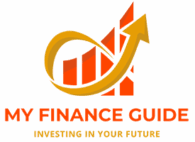Here’s a clear, plain summary of what’s happening with UPI with fingerprint & facial recognition in India, how it will work, and what you should do next.
What just changed (short)
- Starting October 8, 2025, India is rolling out biometric authentication for UPI transactions — users will be able to approve UPI payments using fingerprint or facial recognition instead of (or alongside) the numeric UPI PIN.
- The biometric verification will use Aadhaar-stored biometric data (i.e., the government’s Aadhaar biometric system will be part of the authentication chain), and NPCI plans to demonstrate the feature publicly.
How it will work (technical overview)
- Device biometric + app integration — Your phone’s built-in biometric system (fingerprint sensor or face unlock) will be used by UPI apps via OS-provided biometric APIs (Android’s BiometricPrompt / iOS equivalents). Apps call the system biometric dialog; the OS verifies the user and returns success/failure to the UPI app.
- Aadhaar linkage for stronger auth — For some flows, the authentication may involve Aadhaar’s biometric verification (matching the presented biometric against Aadhaar records) so the transaction gets a government-backed biometric attestation. That’s the part that replaces PINs with official biometric verification.
- Fallbacks — If biometric fails or device doesn’t support it, the app will fall back to the existing UPI PIN method (or other secondary checks). Expect apps to keep UPI PIN as a fallback for reliability and regulatory reasons.
What you need on your phone
- A smartphone with a working fingerprint reader or face-recognition capability (and OS-level biometric set up).
- Updated UPI app (Google Pay, PhonePe, Paytm, or your bank’s app) that adds the new biometric option.
- If Aadhaar-based biometric matching is used in your flow, your Aadhaar biometric must be present in the Aadhaar database (normal for enrolled users). (Note: Aadhaar linking / usage rules are subject to law and consent requirements.)
How to enable & use (generic, step-by-step)
- Update your UPI app from Play Store / App Store.
- Make sure your phone has screen-lock + fingerprint/face set up in phone settings.
- Open your UPI app → Settings → Security / Privacy → look for “Biometric Authentication for Payments” (or similar) and turn it ON. The app will ask to register/confirm your biometrics using the system prompt.
- For any payment, when prompted choose biometric approval; the phone will show the system biometric dialog — authenticate — and the payment proceeds without entering UPI PIN (if biometric flow is accepted).
Benefits
- Faster and more convenient (no need to type UPI PIN each time).
- Stronger assurance if Aadhaar biometric matching is used (government-backed match), reducing PIN-theft risk.
Risks & privacy considerations (important)
- Biometric = sensitive: fingerprints and facial data are sensitive personal data. Any Aadhaar-based matching will involve the Aadhaar ecosystem — check consent screens carefully.
- Device security matters: weak or poorly implemented face-unlock (on older phones) can be less secure than fingerprints or PINs; apps should rely on OS-level “strong” biometrics.
- Regulatory & audit trail: because this change uses Aadhaar and replaces PINs in some flows, expect new privacy notices, consent dialogs, and regulatory safeguards from NPCI / banks. Read the app’s privacy policy before enabling.